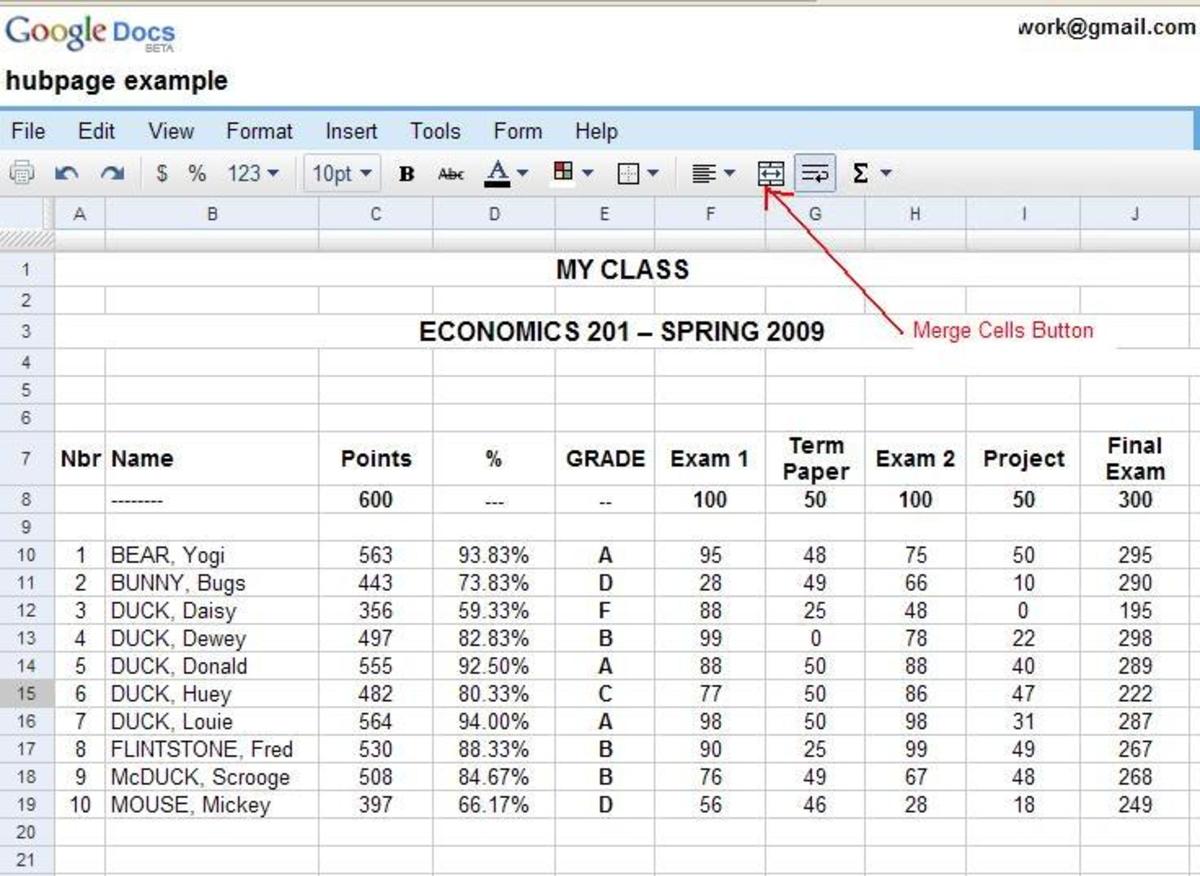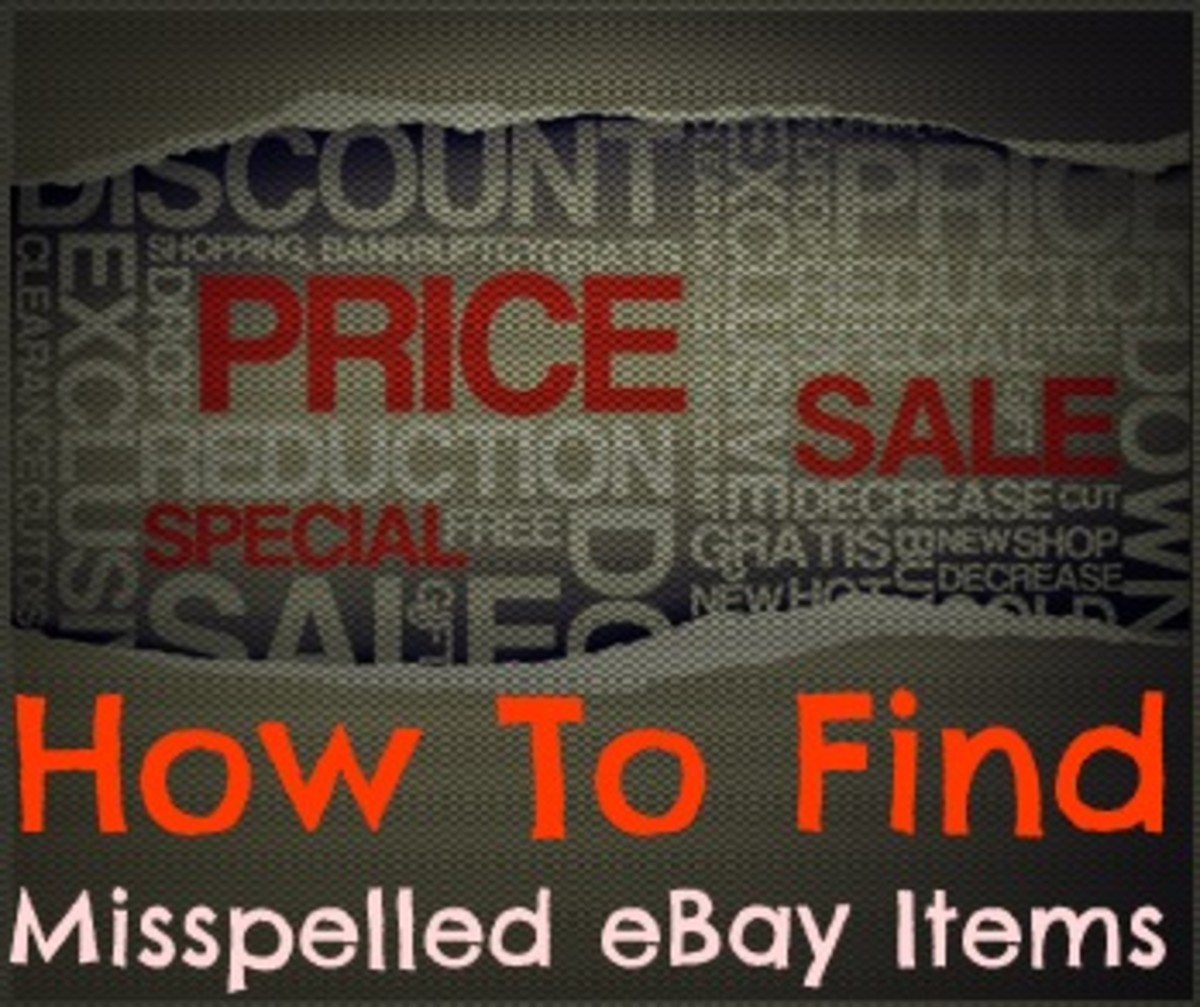How & Why to Use the Pinterest Button
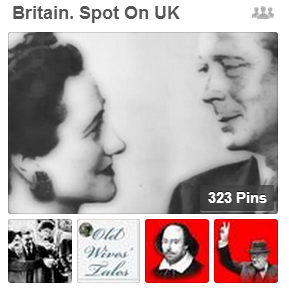
How to use Pinterest easily, quickly and effectively.
Hands up if you've ever gone to Pinterest to create a quick pin and ended up spending ages there. I certainly have. I can spend hours browsing. But if you want to speed the process up, and make better use of your time, use the easily-installed pin it button.
Go to Pinterest when you want to browse - not when you want to pin
If you're like me, you're always looking for ways to work more quickly and efficiently - why aren't there more hours in the day? Features such as the Pinterest button can speed up your work considerably, especially when you're using the service to promote your business, your creative works or your products.
Note that some of the features described below apply only to the version of the pin it button that was released in February 2014. If you have an old version, it's simple to upgrade. Just drag and drop from the Pinterest site.
So, why not use the Pinterest button that is provided on so many blog and articles? Isn't that as good?
Instructions:
1. The problem with the pin button that you see on most blogs, articles and web pages is that it doesn't give you options when it comes to selecting the image.
See the example which is shown in the image below. I have used the button at the top of an article but there's no way to change the image. I can select the board, edit the text, but with most buttons the image is fixed. That's not an ideal situation at all. On many content writing sites, the first image (therefore the one that's automatically pinned) is generally to small to be effective on Pinterest.
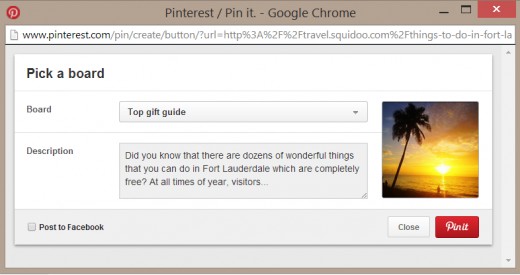
2. In the image below you can see what happens when you have the button installed on your browser. Scroll down the article you want to pin and you'll notice that a pin button appears over every image if you hover.
Click this and the pin box will pop up as usual. This means that you can post the best images and you can repost the same article time after time but by using a different image, your followers won't see duplicates.
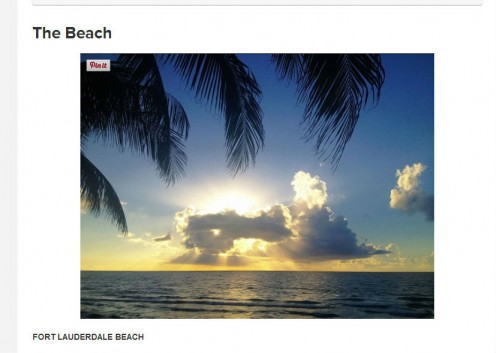
3. But what if you find that button annoying? Every website you visit has the button right there on the image. But if you don't want that, simply go to the Pinterest logo on your browser. Right click and you can disable the button.
But doesn't that defeat the object? No, because as you can see here, by right clicking the image, you get the option to pin. See the image below.
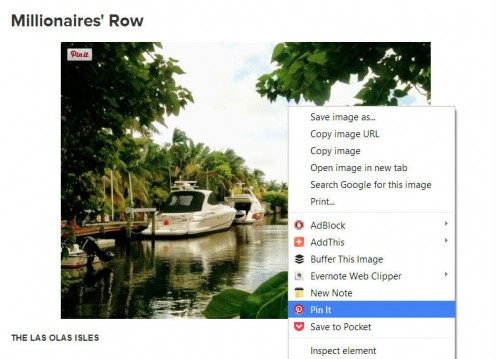
4. Below you can see an alternative method. When you click the Pinterest logo on your browser, you'll see all the images from that page together. Seeing them together is a great way to choose the one you want to use. (Note that the sizes are also shown).
Just select the one you want, click it and the pin button appears. Note that you can also edit the text, if you wish.
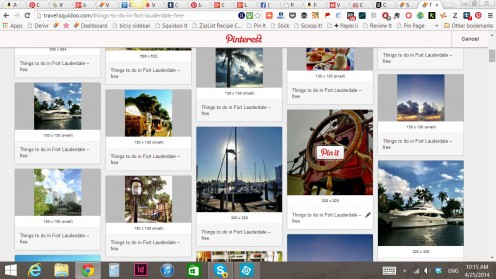
5. Below you'll see another example of the pop up box. I've selected the board I want to pin to and I've edited the text.
Note that I can cancel if I want to or, more usually, just press the button and pin. The whole process has taken about thirty seconds.
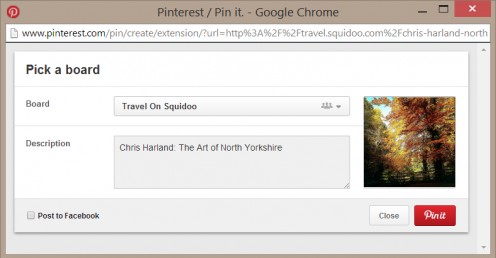
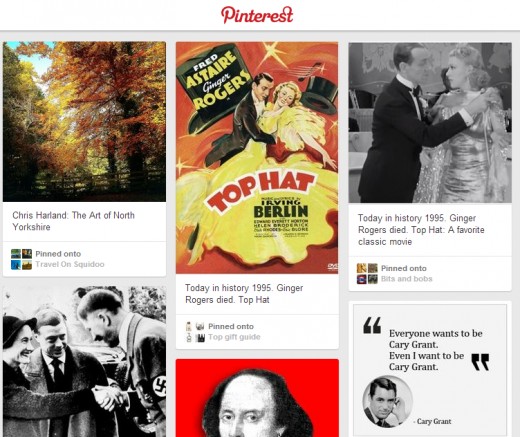
Shopping List
6. And here it is, on Pinterest, immediately.
The best thing of all is that it's taken just a few moments from a busy day to post the exact image I want.
Then, at my leisure, I can go to Pinterest to look for recipes, home décor ideas and book recommendations without mixing business with pleasure.
........................
Speaking of book recommendations, if you want to become an expert, see the book below.
Although it might be slightly out-of-date (it doesn't show the features added recently for example) it's still a great way to find your way around Pinterest effectively.
Is it worth using Pinterest?
For the seconds it takes,it is definitely worth using.
See the image below. If I wasn't using Pinterest, how many visits would the article below have had?
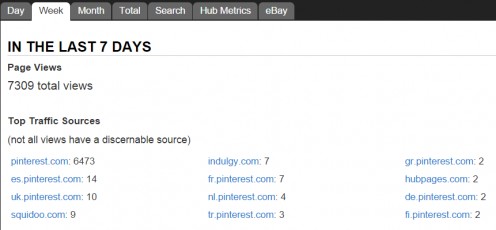
Update
Note that on October 8th, 2014, the Pinterest button was updated with even more features.
© 2014 Jackie Jackson